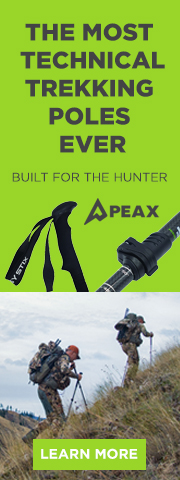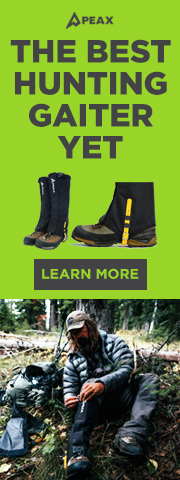Navigation
Install the app
How to install the app on iOS
Follow along with the video below to see how to install our site as a web app on your home screen.
Note: This feature may not be available in some browsers.
More options
You are using an out of date browser. It may not display this or other websites correctly.
You should upgrade or use an alternative browser.
You should upgrade or use an alternative browser.
Re sizing pics
- Thread starter elkgrunt
- Start date
An easy way to re-size pics should be right in your computer if you have say windows 7 . If you go to your start button click on it and a screan will open up . From there you go to the "All Programs " and click on it , it will open up with a list of what you got in your computer. From there scroll down until you see the "Accessories" folder and click on that. That will open up into a list also, in there look for "Paint" and open that up now you can resize your pictures easily. If you go up to the left hand corner there is a little dark blue tab, go up and click on that and it will be a drop down box, from there go down to the " open" with the folder in front of it , click on it . Now go to your pictures and find the one you want to resize.Once you find that picture click on it. It will put it onto the origional "paint" screan where you clicked on that drk blue tab. From there the picture will open up and be really large depending on how many mega pixels you camera is. On the top of the paint screan there is a "resize" spopt , click on it . Now you have an option of either Percentage, or Pixels. I use the percentage most of the time and go with 25% more than likely that will be good you will have to figure that our by playing with the program. So there was another option for pixels also and this works great too. You must click on the pixels option, the pixel numbers for your photo will come up in the box. Go to the box with the bigger number , clear it and put in the number 800, the other box will automatically fill and probably be like 533 or 600. Then hit enter. Your picture should be dramatically smaller. Next you will have to save the picture. Go back up to that dark blue tab on the upper right hand corner of the screan , click on it , a drop down box will apear, go down to "save as" and click on it and your pictures scream will pop up with the photo number highlighted in blue. Take the moust and click in front of that picture and I always label like say 800x600 or 800x533 or if you used the percentage 25% that way I have the origional photo number and know it is down sized. then hit enter now your picture is downsized for posting . It sounds like a pain in the butt but once you figure out the steps it real easy and faster than using say photobucket or something like that.
This link will be much easier to understand LOL
https://www.youtube.com/watch?v=kETJzpEJeH4&feature=player_detailpage
This link will be much easier to understand LOL
https://www.youtube.com/watch?v=kETJzpEJeH4&feature=player_detailpage
Mountain Bowhunter
New member
- Jan 2, 2013
- 608
I like to use photobucket. You can set the upload size to the maximum post size and it has direct link where you can copy the url to post in the insert image bar. makes it very easy
archery288
New member
- Dec 11, 2012
- 83
I use Photoshop personally. However, I use that program every single day designing stuff so it's just my go to program. Probably a little bit much for anyone just looking to resize a simple pic. 
Microsoft picture manager is one of the easiest ways to resize your pics.
Microsoft picture manager is one of the easiest ways to resize your pics.
rose-n-arrows
New member
- Dec 29, 2012
- 73
Bucklucky said:An easy way to re-size pics should be right in your computer if you have say windows 7 . If you go to your start button click on it and a screan will open up . From there you go to the "All Programs " and click on it , it will open up with a list of what you got in your computer. From there scroll down until you see the "Accessories" folder and click on that. That will open up into a list also, in there look for "Paint" and open that up now you can resize your pictures easily. If you go up to the left hand corner there is a little dark blue tab, go up and click on that and it will be a drop down box, from there go down to the " open" with the folder in front of it , click on it . Now go to your pictures and find the one you want to resize.Once you find that picture click on it. It will put it onto the origional "paint" screan where you clicked on that drk blue tab. From there the picture will open up and be really large depending on how many mega pixels you camera is. On the top of the paint screan there is a "resize" spopt , click on it . Now you have an option of either Percentage, or Pixels. I use the percentage most of the time and go with 25% more than likely that will be good you will have to figure that our by playing with the program. So there was another option for pixels also and this works great too. You must click on the pixels option, the pixel numbers for your photo will come up in the box. Go to the box with the bigger number , clear it and put in the number 800, the other box will automatically fill and probably be like 533 or 600. Then hit enter. Your picture should be dramatically smaller. Next you will have to save the picture. Go back up to that dark blue tab on the upper right hand corner of the screan , click on it , a drop down box will apear, go down to "save as" and click on it and your pictures scream will pop up with the photo number highlighted in blue. Take the moust and click in front of that picture and I always label like say 800x600 or 800x533 or if you used the percentage 25% that way I have the origional photo number and know it is down sized. then hit enter now your picture is downsized for posting . It sounds like a pain in the butt but once you figure out the steps it real easy and faster than using say photobucket or something like that.
This link will be much easier to understand LOL
https://www.youtube.com/watch?v=kETJzpEJeH4&feature=player_detailpage
THANK YOU!