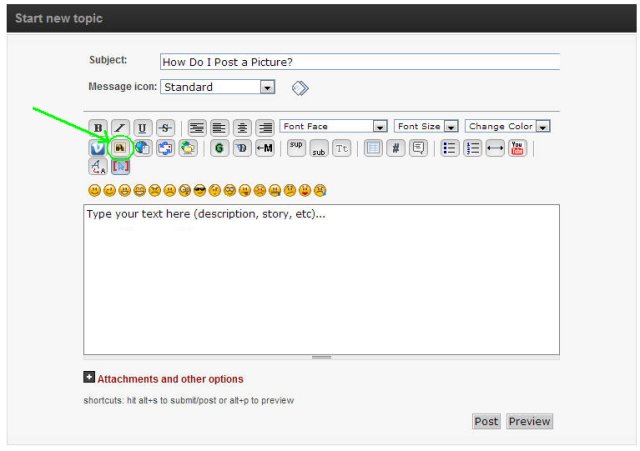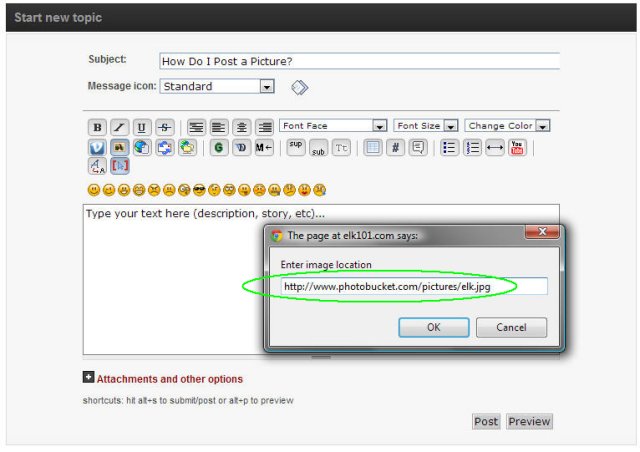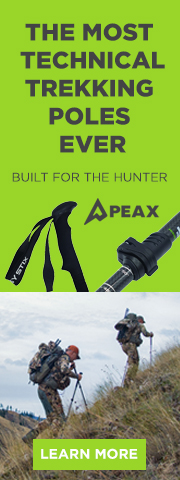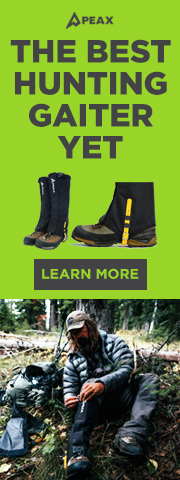buglelk
Administrator
- Nov 30, 2012
- 388
NOTE: Maximum photo size is 300kb. Please resize your image before posting if it is larger than 300kb.
To post a photo from your computer:
1. Click on 'New Topic'.
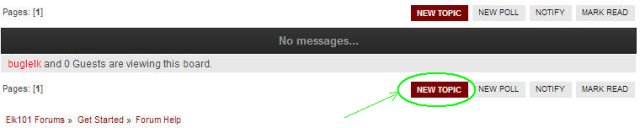
2. Type whatever text you'd like to accompany your photo, then click 'Attachments and Other Options'.
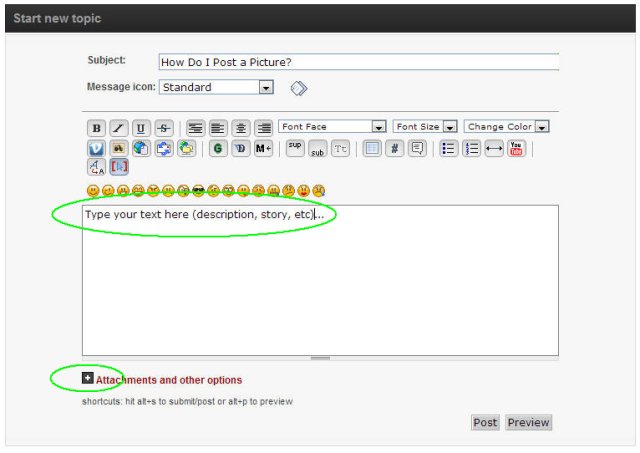
3. Under the 'Attach' section, click on 'Choose File'. Find the photo you would like to upload from your computer, then click 'Open'.
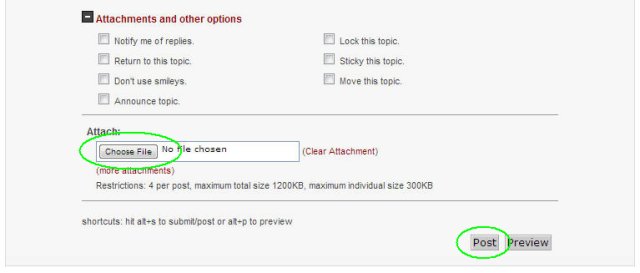
4. Click 'Post' and your photo will be displayed in your new post.
To post a photo from your computer:
1. Click on 'New Topic'.
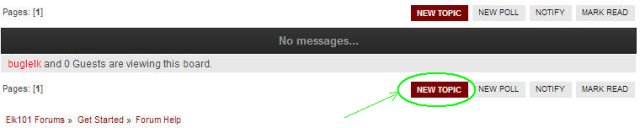
2. Type whatever text you'd like to accompany your photo, then click 'Attachments and Other Options'.
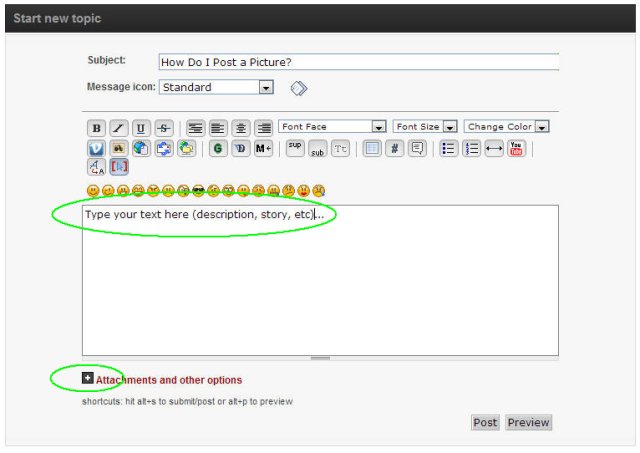
3. Under the 'Attach' section, click on 'Choose File'. Find the photo you would like to upload from your computer, then click 'Open'.
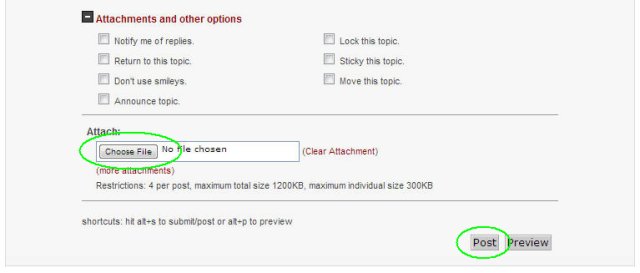
4. Click 'Post' and your photo will be displayed in your new post.