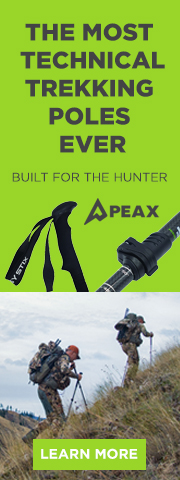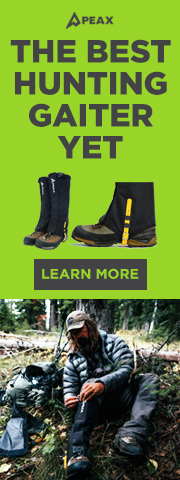For those that have the ability to be \'techy\' with your gps and computer, there is a nice free feature.
Its called GPSBabel
<!-- m --><a class=\"postlink\" href=\"http://www.gpsbabel.org/\" onclick=\"window.open(this.href);return false;\">http://www.gpsbabel.org/</a><!-- m -->
GPSBabel lets you move data between popular GPS systems such as those from Garmin, DeLORME, Magellan or a large number of map programs.
Here is how it works...
Transferring waypoint data from Google Earth to your GPS
Create a new folder on your desktop & name it accordingly
Select a waypoint you created in GE ? right click on the waypoint and
select ?Save Place as? ? (You can either rename it or leave it the same)
Select ?save as type? drop down and be sure to select ?KML?
Save in new created folder on your desktop!
Now?
Go to <!-- w --><a class=\"postlink\" href=\"http://www.GPSbable.com\" onclick=\"window.open(this.href);return false;\">www.GPSbable.com</a><!-- w -->
(Plug in your GPS to your computer USB and turn it on)
Under ?Input? select File
Format ? Google Earth (Keyhole) Markup Language ? (KML)
Select ?File Name(s) and find your folder with your GPS waypoints as KLM
Select the waypoints you want to transfer into your GPS.
Under ?Output?
Select ?Device?
Click Format and find your device (GPS)
Click ?Apply?!
All done!
Your waypoint(s) from your virtual scouting are now in your GPS!!!
Reverse to send GPS waypoints to GE
Its called GPSBabel
<!-- m --><a class=\"postlink\" href=\"http://www.gpsbabel.org/\" onclick=\"window.open(this.href);return false;\">http://www.gpsbabel.org/</a><!-- m -->
GPSBabel lets you move data between popular GPS systems such as those from Garmin, DeLORME, Magellan or a large number of map programs.
Here is how it works...
Transferring waypoint data from Google Earth to your GPS
Create a new folder on your desktop & name it accordingly
Select a waypoint you created in GE ? right click on the waypoint and
select ?Save Place as? ? (You can either rename it or leave it the same)
Select ?save as type? drop down and be sure to select ?KML?
Save in new created folder on your desktop!
Now?
Go to <!-- w --><a class=\"postlink\" href=\"http://www.GPSbable.com\" onclick=\"window.open(this.href);return false;\">www.GPSbable.com</a><!-- w -->
(Plug in your GPS to your computer USB and turn it on)
Under ?Input? select File
Format ? Google Earth (Keyhole) Markup Language ? (KML)
Select ?File Name(s) and find your folder with your GPS waypoints as KLM
Select the waypoints you want to transfer into your GPS.
Under ?Output?
Select ?Device?
Click Format and find your device (GPS)
Click ?Apply?!
All done!
Your waypoint(s) from your virtual scouting are now in your GPS!!!
Reverse to send GPS waypoints to GE